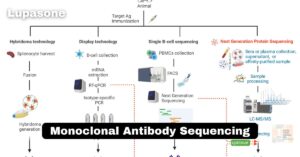Contents
- 1 Introduction
- 2 What is Wildfire Chrome Macro?
- 3 How Does Wildfire Chrome Macro Work?
- 4 Benefits of Using Wildfire Chrome Macro
- 5 Potential Limitations and Considerations
- 6 Best Practices for Using Wildfire Chrome Macro
- 7 Real-World Applications of Wildfire Chrome Macro
- 8 Frequently Asked Questions About Wildfire Chrome Macro
- 9 Conclusion
- 10 Takeaway Points
Introduction
In today’s fast-paced digital world, efficiency and speed are paramount. Browser macros can significantly improve your web browsing experience by automating repetitive tasks, saving you time and effort.
Wildfire Chrome Macro is a powerful tool designed to enhance your productivity within the Chrome browser. This guide will explore what Wildfire Chrome Macro is, how it works, its benefits, and tips for maximizing its potential.
What is Wildfire Chrome Macro?
Definition and Overview
Wildfire Chrome Macro is a powerful browser extension that can significantly enhance your productivity. It allows you to automate repetitive tasks within the Chrome browser by recording your actions and playing them back with a single click.
Key Features
- User-friendly interface: Wildfire Chrome Macro is designed to be easy to use, making it accessible to users of all levels.
- Recording and playback capabilities: You can record your actions while browsing and then play them back automatically whenever needed.
- Scripting options: For advanced users, Wildfire Chrome Macro offers scripting capabilities, allowing you to create custom macros for more complex tasks.
How Does Wildfire Chrome Macro Work?
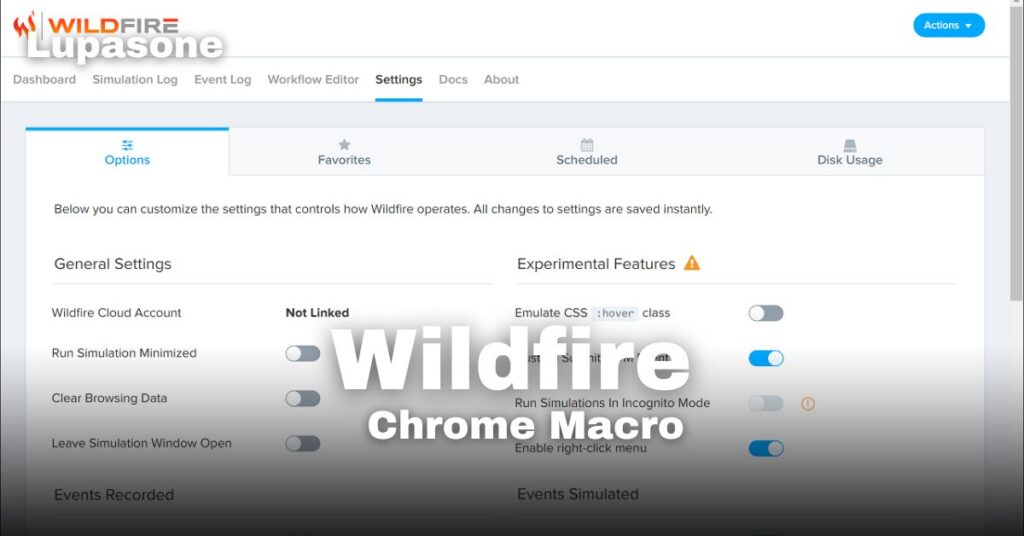
Installation and Setup
To start using Wildfire Chrome Macro, begin by installing the extension from the Chrome Web Store. Once installed, you’ll need to grant the extension the necessary permissions to record your actions and interact with web pages.
Recording Macros
To record a macro, simply click the Wildfire Chrome Macro icon in your browser and start recording. You can select specific actions to record, such as clicks, keystrokes, and form submissions.
For effective recording, try to minimize background activity and focus on the actions you want to automate. This will ensure that the macro captures the exact steps you want to repeat.
Playing Back Macros
Once you’ve recorded a macro, you can play it back with a single click. This will automatically repeat the actions you recorded, saving you time and effort.
If you encounter any issues during playback, try adjusting the macro’s settings or re-recording it.
Customization and Scripting
For advanced users, Wildfire Chrome Macro offers scripting capabilities that allow you to create custom macros. This gives you more flexibility and control over the automation process.
You can use scripting to perform more complex tasks, such as filling out forms with specific data or interacting with dynamic web elements. While scripting requires some programming knowledge, it can be a powerful tool for automating repetitive tasks.
Benefits of Using Wildfire Chrome Macro
Increased Productivity
By automating repetitive tasks, Wildfire Chrome Macro can significantly boost your productivity. You’ll have more time to focus on important tasks and projects, as you won’t be spending hours on mundane activities.
Consistency and Accuracy
Macros ensure that tasks are performed consistently every time, eliminating human error and ensuring accuracy. This is particularly useful for tasks that require precise data entry or repetitive actions.
Time-Saving
Studies have shown that using Wildfire Chrome Macro can save users a significant amount of time. By automating tasks, you can streamline your workflow and accomplish more in less time.
Versatility Across Different Applications
Wildfire Chrome Macro can be used in a variety of applications, including:
- Online shopping: Automatically filling out forms and checking out
- Data collection: Scraping data from websites for analysis
- Social media management: Posting content, interacting with followers, and more
- Research: Automating tasks like searching for information or downloading files
The versatility of Wildfire Chrome Macro makes it a valuable tool for users in various fields.
Potential Limitations and Considerations
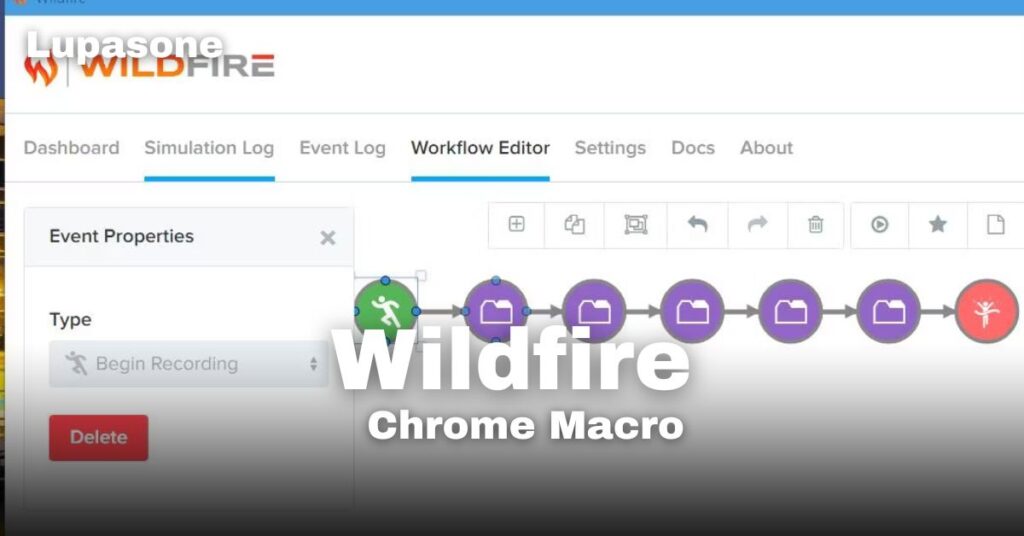
Learning Curve
While Wildfire Chrome Macro is generally user-friendly, there may be a learning curve for new users. However, there are plenty of resources available online, including tutorials and forums, to help you get started and overcome any challenges.
Security and Privacy Concerns
As with any software, there are potential security risks associated with using macros. It’s important to be cautious when using macros and avoid downloading them from untrusted sources. To protect your privacy, avoid recording macros that contain sensitive information.
Compatibility Issues
While Wildfire Chrome Macro is designed to be compatible with most websites and applications, there may be occasional compatibility issues. If you encounter problems, try updating your browser or the macro extension. You may also need to adjust the macro’s settings or create a custom script to address specific compatibility issues.
Best Practices for Using Wildfire Chrome Macro
Start Small
When starting with Wildfire Chrome Macro, it’s recommended to begin with simple macros to build your confidence and understanding of the tool. Once you feel comfortable, you can gradually tackle more complex tasks.
Regularly Update Macros
Websites and web applications change frequently, so it’s important to regularly update your macros to ensure they continue to work properly. Keep an eye out for any changes to websites you frequently use and update your macros accordingly.
Utilize Community Resources
There are many online communities and forums dedicated to Wildfire Chrome Macro. Joining these groups can provide valuable insights, tips, and support from other users. Online materials and lessons are also available to you.
Backup Important Macros
It’s essential to back up your important macros to prevent data loss. You can export your macros as scripts and save them to your computer. This will ensure that you can easily restore your macros if needed.
Real-World Applications of Wildfire Chrome Macro
E-Commerce and Online Shopping
Wildfire Chrome Macro can significantly streamline your online shopping experience by automating repetitive tasks. For example, you can create macros to automatically fill out forms, apply coupon codes, or complete the checkout process. You can avoid mistakes and save time by doing this.
Data Scraping for Research
If you’re conducting research or collecting data from multiple websites, Wildfire Chrome Macro can be a valuable tool. You can create macros to automatically extract data from web pages, saving you time and effort.
Social Media Automation
Wildfire Chrome Macro can also be used to automate tasks on social media platforms. For example, you can create macros to schedule posts, respond to comments, or engage with your followers. This can help you save time and improve your social media presence.
Frequently Asked Questions About Wildfire Chrome Macro
What is the main purpose of Wildfire Chrome Macro?
Wildfire Chrome Macro is a tool designed to automate repetitive tasks within the Chrome browser. It can be used to record and play back actions, saving you time and effort.
Is Wildfire Chrome Macro safe to use?
Yes, Wildfire Chrome Macro is generally safe to use. However, it’s important to be cautious and avoid downloading macros from untrusted sources. Always ensure that the macro you’re using is from a reputable source.
Can I create custom scripts with Wildfire Chrome Macro?
Yes, Wildfire Chrome Macro allows you to create custom scripts for more complex automation tasks. However, this requires some programming knowledge.
How do I troubleshoot issues with macro playback?
If you encounter issues with macro playback, try the following:
- Check for updates: Ensure that both your browser and the Wildfire Chrome Macro extension are up-to-date.
- Review the macro: Make sure the macro is recorded correctly and doesn’t contain any errors.
- Disable other extensions: Temporarily disable other browser extensions to see if they are interfering with the macro.
Are there alternatives to Wildfire Chrome Macro?
Yes, there are other browser macro extensions available, such as iMacros and Selenium IDE. However, wildfire chrome extension macros is a popular choice due to its ease of use and powerful features.
Conclusion
Wildfire Chrome Macro is a powerful tool that can significantly enhance your browsing experience by automating repetitive tasks. Its user-friendly interface, versatility, and ability to save time make it a valuable asset for users of all levels.
By following the tips and best practices outlined in this guide, you can effectively use wildfire chrome extension macros to streamline your workflow and boost your productivity. What better way to see how it can enhance your online experience than to give it a try?
Takeaway Points
Wildfire Chrome Macro is a powerful tool that can significantly enhance your browsing experience by automating repetitive tasks. Its user-friendly interface and versatility make it a valuable asset for both casual and professional users.
To get the most out of wildfire chrome extension macros, it’s important to:
- Start small and gradually increase complexity.
- Regularly update your macros to ensure compatibility.
- Utilize community resources for support and inspiration.
- Be aware of potential limitations and best practices to ensure safe and effective usage.
By following these tips, you can harness the power of wildfire chrome extension macros to streamline your workflow and boost your productivity.
Visit Home For More Articles
Recommended